Multitask Noisy Speech Enhancement System
www.denoise.net
Example
Restorer
- Speech band equalizer
- Dynamics processing
- Noise gate
- Signal level limiter
- Clipping restoration
- Noise reduction
- Noise whitening
- Blind deconvolution
- Spectrum analyser
- Time stretching
- Spectral expander
- Fourier corrector
- Neural network corrector
- Decorrelation
- Joint approximation
- Homomorphic approximation
- Reverberation
Recorder
Browser
- Synchronisation
- Normalisation
Contact info
Browser
The Browser application allows user to examine sound files containing recorded speech signals, prepare them for processing in the Restorer application and listen to the restored recordings. The application is optimised for working with the sessions created using the Recorder but separate sound files may also be used.
A novel approach implemented in the described system is the synchronous playback of the multiple recordings of the same speech signal made from different sources (e.g. several radio stations), using the multichannel surround sound system. It has been verified empirically that with this approach, listening conditions and speech intelligibility is greatly improved. If the multiple recordings of the noisy speech signal are played back from different speakers of the surround system, the listener precisely localises the virtual source of the correlated speech signal in one defined point of the surround sound image, while the non-correlated noise and distortions are heard from various points of the sound image. Therefore, it is easier for the listener to focus on the message contained in the speech signal.
To use these capabilities of the system, a multichannel sound card has to be present in the computer that runs the Browser application and the surround speaker system with the proper amplifier must be available. A typical 5.1 home theatre system may be used (the system does not make use of the low frequency channel, so the subwoofer is not needed).
The graphical user interface is similar to the one used in the Recorder application. Multiple playback tracks are available, each track is represented as a timeline in the application window. Each sound file is represented as a box (rectangle), placed on one of the timelines. Double clicking on the block starts playback of the corresponding sound file or opens the sound file in the Restorer application, depending on the option selected in the application toolbar. The Browser application provides also simple editing options. The user may move the boxes representing sound files along timelines or between the tracks by dragging the boxes with the mouse. It is recommended to place all sound files recorded from the same source in one track.
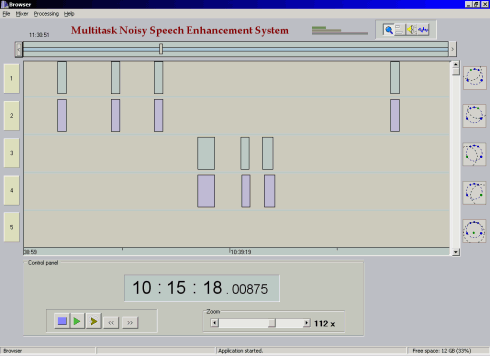
For each track, the position of the virtual sound source in the surround sound image may be set using the mixer window. The virtual sound source, represented as a green circle in the plot, may be moved in the surround sound image with the mouse, blue circles represent the position of the speakers in the 5.1 system. The sound source level (the range of the source) is represented as a red circle and it may also be changed by the user. When the signals from all tracks are sent to the sound card output, they are mixed to the standard 5.1 signal. The level of the signal in each of the five surround channels may be altered using the sliders at the bottom of the mixer window.
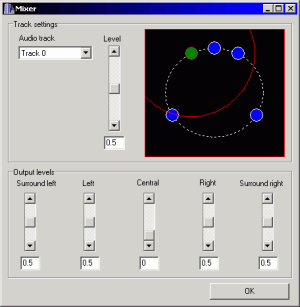
Each of the sound files opened in the Browser may be processed using the algorithms implemented in the Restorer application. Double clicking on the box representing the sound file, if the restoration option is switched on, opens the sound file in the Restorer. After the restoration process is finished, the box in the Browser window represents the processed file.